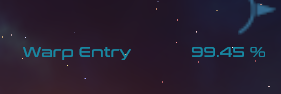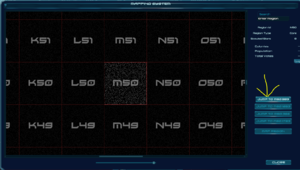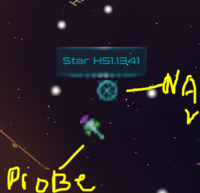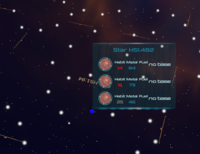Difference between revisions of "Navigation"
(→Normal Space) |
(→Normal Space) |
||
| (15 intermediate revisions by 3 users not shown) | |||
| Line 5: | Line 5: | ||
== Normal Space == | == Normal Space == | ||
| + | [[File:normalspace.PNG |200px|thumb|left|Normal Space]] | ||
| + | In Normal Space you are localized to a single star system. For this explanation we will use G50.1268 in rim space as an example. Inside this system there are multiple planets including a planet owned by [[TheGuardians]]. | ||
| − | + | While in Normal Space you can direct your ship using the W A S D keys. The W key to throttle up, the S key to throttle down, the A key to turn your ship counter clock wise, and the D to turn it clock wise. These keys can be rebound in the options menu. | |
| − | |||
| − | |||
[[File:autonavbar.PNG |300px|frameless|autonav]] | [[File:autonavbar.PNG |300px|frameless|autonav]] | ||
| − | |||
| − | |||
| − | Be careful when using the auto navigation feature. It will attempt to warp as soon as you select a planet or star system. If you are | + | You can also select a planet by clicking on it or choosing it in the auto navigation bar on the top of the screen. |
| + | |||
| + | ---- | ||
| + | |||
| + | In order to enter Hyperspace from Normal Space, you must move away from the star in the center of the solar system. Watch the Auto Nav bar to see the percentage number change from red to blue that indicates that you've moved far enough. | ||
| + | |||
| + | [[File:Warp_entry.PNG |300px|frameless|autonav]] | ||
| + | |||
| + | Once this number is above 80 percent chance it should be OK to attempt a warp. If you warp with a low chance at success it is possible to damage and even destroy your ship! Be careful when using the auto navigation feature. It will attempt to warp as soon as you select a planet or star system. If you are too close to the systems star it is possible to destroy your ship. | ||
'''Guardian System JUMPING''' | '''Guardian System JUMPING''' | ||
| − | While in normal space you can use the guardians jump gates by entering a system with a guardian planet and accessing your star map. Then select a region with a previously discovered Guardian planet you would like to visit and select jump to Xxx.XXX. Alternatively you can enter jum Xxx.XXX into your command bar. There are default Guardian bases available in each of the Space [[Regions]] allowing you to jump between them without first discovering them. | + | While in normal space you can use the guardians jump gates by entering a system with a guardian planet and accessing your star map. Then select a region with a previously discovered Guardian planet you would like to visit and select jump to Xxx.XXX. Alternatively you can enter jum Xxx.XXX into your command bar. There are default Guardian bases available in each of the Space [[Regions]] allowing you to jump between them without first discovering them. They are listed here |
| + | |||
| + | T06.491, T06.674, T06.207, T06.1996 | ||
| + | |||
| + | M50.593, M50.1623, M50.366, M50.1723 | ||
| + | |||
| + | G50.669, G50.1268, G50.1676, G50.461 | ||
| + | |||
| + | [[File:Jumpexample.PNG |300px|frameless|autonav]] | ||
== Hyper Space == | == Hyper Space == | ||
| − | Hyper space flight is similar to Normal space and can be navigated much the same way. Once in hyper there are few things to take note of. First off you will be presented with many Dots most likely white. These dots represent star systems in the galaxy. Each one being unique. The color of the dot signifies the status of the system. Unidentified system=White, Previously Probed=Blue, Currently owned system=Pink, Another entities base=Yellow | + | [[File:Hyperspace.PNG |300px|thumb|left|hyperspace]]Hyper space flight is similar to Normal space and can be navigated much the same way. Once in hyper there are few things to take note of. First off you will be presented with many Dots most likely white. These dots represent star systems in the galaxy. Each one being unique. The color of the dot signifies the status of the system. Unidentified system=White, Previously Probed=Blue, Currently owned system=Pink, Another entities base=Yellow |
You can click on a system to select either probe or navigate. If you prefer you can type into the command bar nav XXX.xxx.x Replace the x with the desired system name. One example being nav G50.1268. | You can click on a system to select either probe or navigate. If you prefer you can type into the command bar nav XXX.xxx.x Replace the x with the desired system name. One example being nav G50.1268. | ||
| + | |||
| + | [[File:Hypnav.PNG |200px|frameless|hyperspace]] | ||
You can mouse of a planet once you have visited it or probed the system for basic information about said system. | You can mouse of a planet once you have visited it or probed the system for basic information about said system. | ||
| + | |||
| + | [[File:Hyperspaceoverview.PNG |200px|frameless|hyperspace]] | ||
Latest revision as of 21:53, 5 July 2019
There are multiple forms of navigation.
Normal Space
In Normal Space you are localized to a single star system. For this explanation we will use G50.1268 in rim space as an example. Inside this system there are multiple planets including a planet owned by TheGuardians.
While in Normal Space you can direct your ship using the W A S D keys. The W key to throttle up, the S key to throttle down, the A key to turn your ship counter clock wise, and the D to turn it clock wise. These keys can be rebound in the options menu.
You can also select a planet by clicking on it or choosing it in the auto navigation bar on the top of the screen.
In order to enter Hyperspace from Normal Space, you must move away from the star in the center of the solar system. Watch the Auto Nav bar to see the percentage number change from red to blue that indicates that you've moved far enough.
Once this number is above 80 percent chance it should be OK to attempt a warp. If you warp with a low chance at success it is possible to damage and even destroy your ship! Be careful when using the auto navigation feature. It will attempt to warp as soon as you select a planet or star system. If you are too close to the systems star it is possible to destroy your ship.
Guardian System JUMPING
While in normal space you can use the guardians jump gates by entering a system with a guardian planet and accessing your star map. Then select a region with a previously discovered Guardian planet you would like to visit and select jump to Xxx.XXX. Alternatively you can enter jum Xxx.XXX into your command bar. There are default Guardian bases available in each of the Space Regions allowing you to jump between them without first discovering them. They are listed here
T06.491, T06.674, T06.207, T06.1996
M50.593, M50.1623, M50.366, M50.1723
G50.669, G50.1268, G50.1676, G50.461
Hyper Space
Hyper space flight is similar to Normal space and can be navigated much the same way. Once in hyper there are few things to take note of. First off you will be presented with many Dots most likely white. These dots represent star systems in the galaxy. Each one being unique. The color of the dot signifies the status of the system. Unidentified system=White, Previously Probed=Blue, Currently owned system=Pink, Another entities base=Yellow
You can click on a system to select either probe or navigate. If you prefer you can type into the command bar nav XXX.xxx.x Replace the x with the desired system name. One example being nav G50.1268.
You can mouse of a planet once you have visited it or probed the system for basic information about said system.